In this article, we will see about .NET Core Microservice Architecture and we will also see the implementation of Microservice Architecture with Ocelot API Gateway.
What is Microservice Architecture?
Microservice is a technique to build small services and each running and handling the logic independently. These are independent services that have their own database.
Basically, Microservice is a design pattern to break down a large and complex application into smaller and independent running modules. So, in the Microservice approach, the services are loosely coupled and they interact with each other through interfaces.
Benefits of using Microservice Architecture in Dot Net Core?
Using Microservice Architecture will give you the below benefits.
- Microservice Architecture makes the development and deployment process easier.
- Easy Testability
- Easier to choose a technology stack for each of the microservices.
- Easy to make the application scalable
.NET Core Microservice Architecture implementation with Ocelot API Gateway
To understand Microservice Architecture we will implement this by using Ocelot API Gateway. Let’s dive into the details and start with understanding Ocelot.
What is Ocelot?
Ocelot is a .NET-based API gateway that is used to build and implement .NET Core Microservice Architecture.
Ocelot offers the following features –
- Routing
- Authentication
- Authorization
- Load Balancing
- Caching
- Request Aggregation
What is API Gateway?
An API Gateway is a process that exists in front of an API (Application Programming Interface) and is the single entry point for the client.
So API gateway avoids exposing multiple endpoints to the client and instead, it helps to expose one endpoint to consume.
Microservice Implementation with C# and .NET Core
Let’s implement Microservice Architecture with .NET 5 in Visual Studio 2019.
To do this, please follow the below steps.
- Create 2 or more API Projects in Visual Studio 2019
- Check if all your APIs are up and running.
- Next, create an Empty Web Project. This will be the Ocelot API Gateway project.
- Install the Ocelot NuGet package, to do this, right-click on Project and select Manage NuGet packages.
- Now search for Ocelot and install the first option from the search result as shown in the below image.
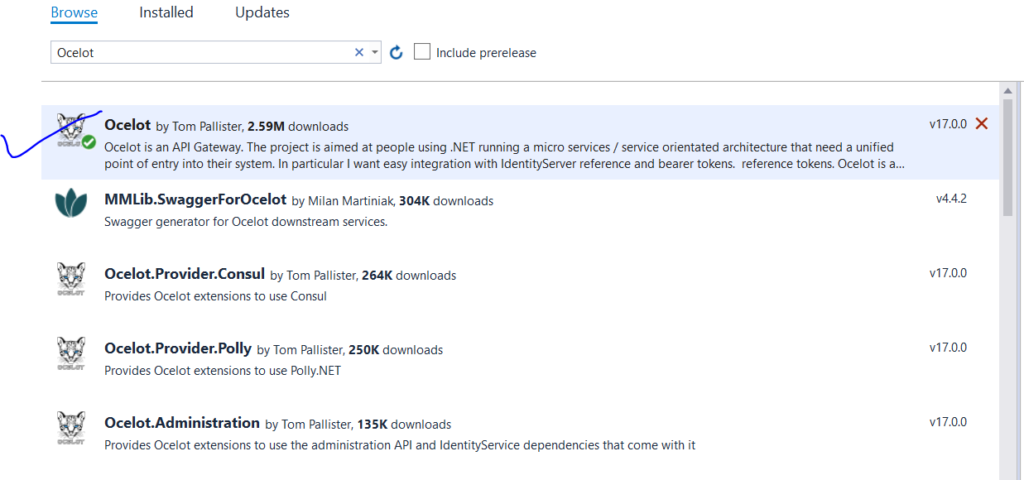
6. Next, add the service in the ConfigureService() method in the Startup.cs file.
public void ConfigureServices(IServiceCollection services)
{
services.AddOcelot();//Ocelot Service
services.AddRazorPages();
}7. Add Ocelot Middleware in the Configure() method of Startup.cs file.
app.UseOcelot().Wait();8. Create a JSON file and name it OcelotGateway.json. This file contains an array of Routes and a GlobalConfiguration.
{
"Routes": [],
"GlobalConfiguration": {}
}Downstream and UpStream Template
Routes is the array to define DownStreamTemplate and UpStreamTemplate.
- UpstreamPathTemplate – It tells about where to receive the requests.
- DownstreamPathTemplate – It defines where the incoming request should be forwarded.
To see the Ocelot Configuration details, please click here.
Below is the full content that I have used to implement.
Let’s understand below JSON file below and related Keys as these are important aspects.
44303 is the Port used to host Weather Service in our case it will be Microservice 1.
44364 is the port used to host Value Service and this will be Microservice 2.
Basel URL is the URL that hosts Ocelot API Gateway.
{
"Routes": [
{
"DownstreamPathTemplate": "/WeatherForecast",
"DownStreamScheme": "https",
"DownStreamHostAndPorts": [
{
"Host": "localhost",
"Port": "44303"
}
],
"UpstreamPathTemplate": "/api/getweatherdetails",
"UpstreamHttpMethod": [ "Get" ]
},
{
"DownstreamPathTemplate": "/api/values",
"DownStreamScheme": "https",
"DownStreamHostAndPorts": [
{
"Host": "localhost",
"Port": "44364"
}
],
"UpstreamPathTemplate": "/api/values",
"UpstreamHttpMethod": [ "Get" ]
}
],
"GlobalConfiguration": {
"BaseUrl": "https://localhost:2001"
}
}So, as per the above JSON configuration, the client hits the URL https://localhost:2001/api/getWeatherdetails (Base URL and UpstreamPathTemplate) and it forwards the request to https://localhost:44303/WeatherForecast (DownStreamHostsAndPorts and DownstreamPathTemplate)
9. You may see the application URL of the Ocelot API Gateway Project which is defined in the launchSettings.json file.
"OcelotAPIGatewayDemo": {
"commandName": "Project",
"dotnetRunMessages": "true",
"launchBrowser": true,
"applicationUrl": "https://localhost:2001;http://localhost:2002",
"environmentVariables": {
"ASPNETCORE_ENVIRONMENT": "Development"
}
}10. In the Program.cs file you need to add the OcelotGateway.json file in the CreateHostBuilder() method as shown below.
public class Program
{
public static void Main(string[] args)
{
CreateHostBuilder(args).Build().Run();
}
public static IHostBuilder CreateHostBuilder(string[] args) =>
Host.CreateDefaultBuilder(args)
.ConfigureWebHostDefaults(webBuilder =>
{
webBuilder.UseStartup<Startup>();
webBuilder.ConfigureAppConfiguration(config => config.AddJsonFile($"OcelotGateway.json"));
})
.ConfigureLogging(logging => logging.AddConsole());
}Run your Ocelot API Gateway project and hit the request and you will see the desired output.
Note: If you have created all the projects in one solution then right-click on Solution Name in Visual Studio 2019 and select “Set Startup Projects” and there you can set Multiple startup projects.
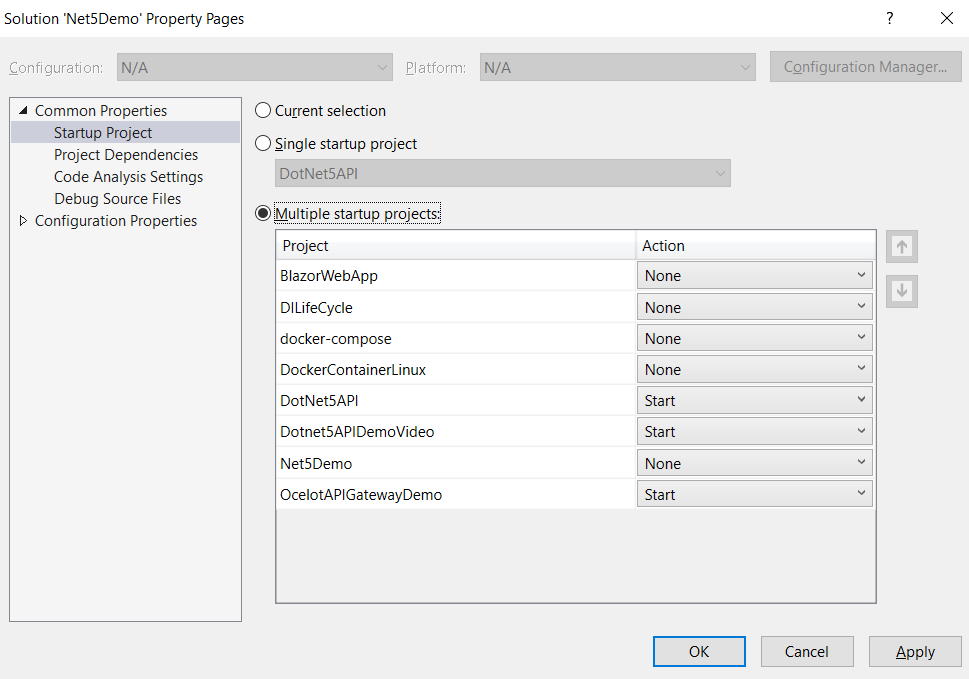
Microservice Architecture Use Cases
There are a few apps that we know are based on Microservice Architecture.
Let’s see some of them:
- Netflix
- Uber
- Spotify
Hope you like this Article. In case you face any issues, write the same in the comment box.
Please share this article among your tech group and please do like our Facebook page to join us and get the latest updates.
You may subscribe to the YouTube channel for the latest videos on .NET Core Technologies.
You may read this article – ASP.Net Core Interview Questions and Answers
